New feature – Simulation with 100.000 Virtual USD
Simulation – what is that?
The point here is that you get 100.000 Virtual USD, which you can use to virtually invest in the stock market to test and monitor your strategy. With that you can try out new things without risking your own money and you can monitor the performance of your new ideas.
How to turn this feature on?
By default, the feature is turned off. On the main page, there is a tile for simulation. If it says “Feature turned off” then it means you did not activate the feature yet. The reason that it is turned off by default is that it adds additional complexity to the user interface, so people who don’t want to use this feature are not disturbed by this UI.
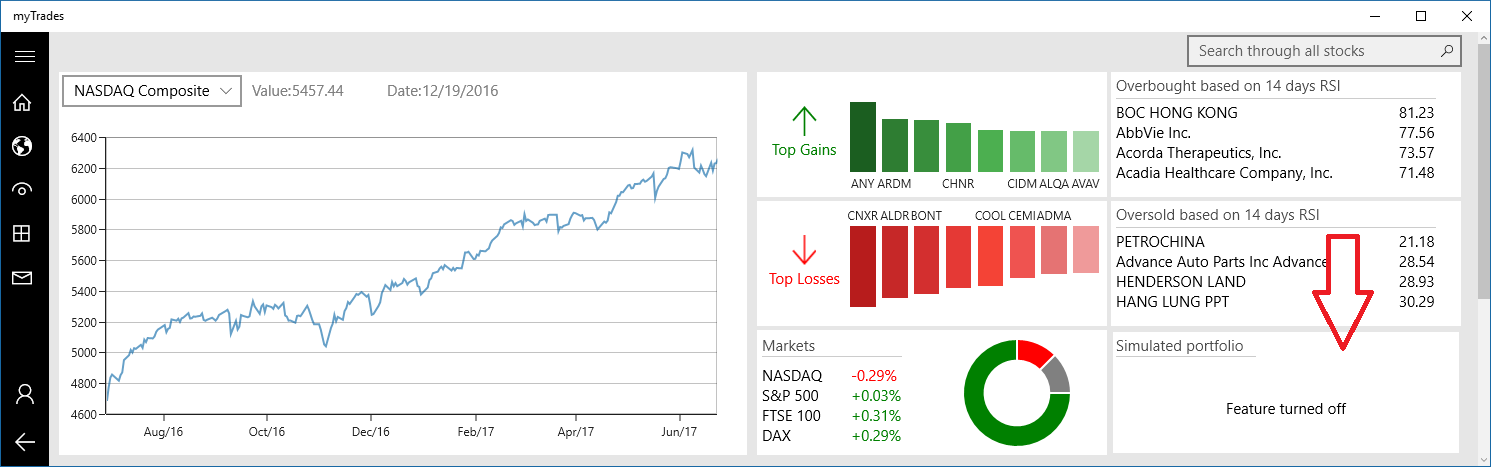
You can click this tile or select simulation on the left side to go to the simulation menu and turn the feature on.
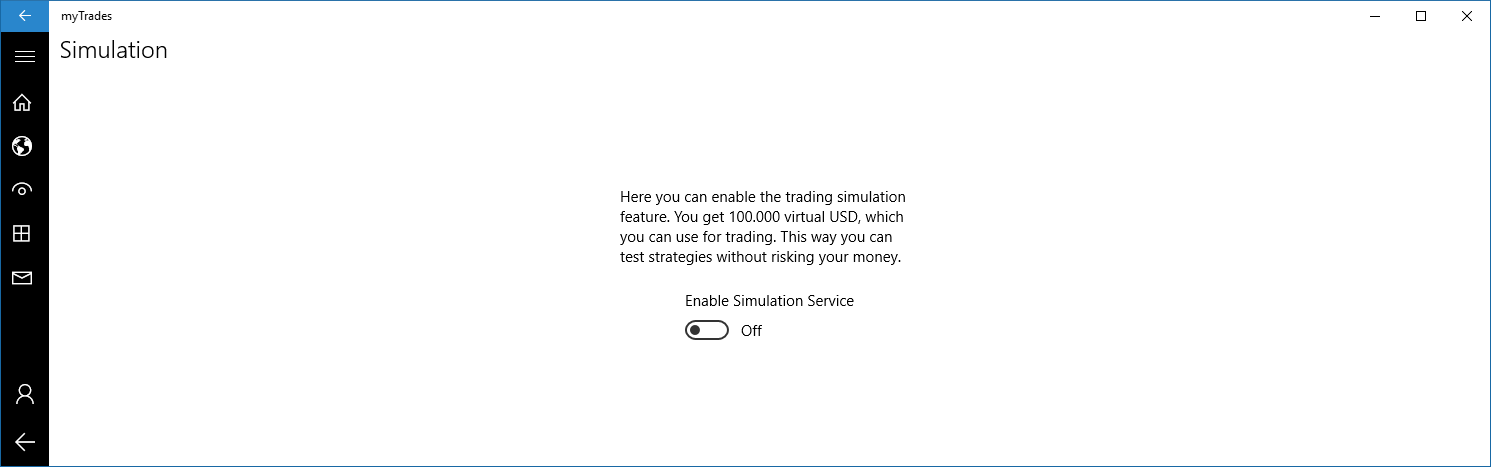
Once you turned the feature on an additional UI will appear when you select a stock. If the feature is not turned on the UI described below won’t appear.
How to buy virtual stocks?
Once you select a stock the first thing you see below the chart is a virtual trading panel. Here you can slick the ‘+’ sign to buy. You can choose between market price or you can add a limit. If the stock exchange is open and you chose a market price transaction or the limit you added is already reached then the transaction will be executed immediately and the stock(s) will be added to your portfolio. Otherwise you will get a pending transaction.
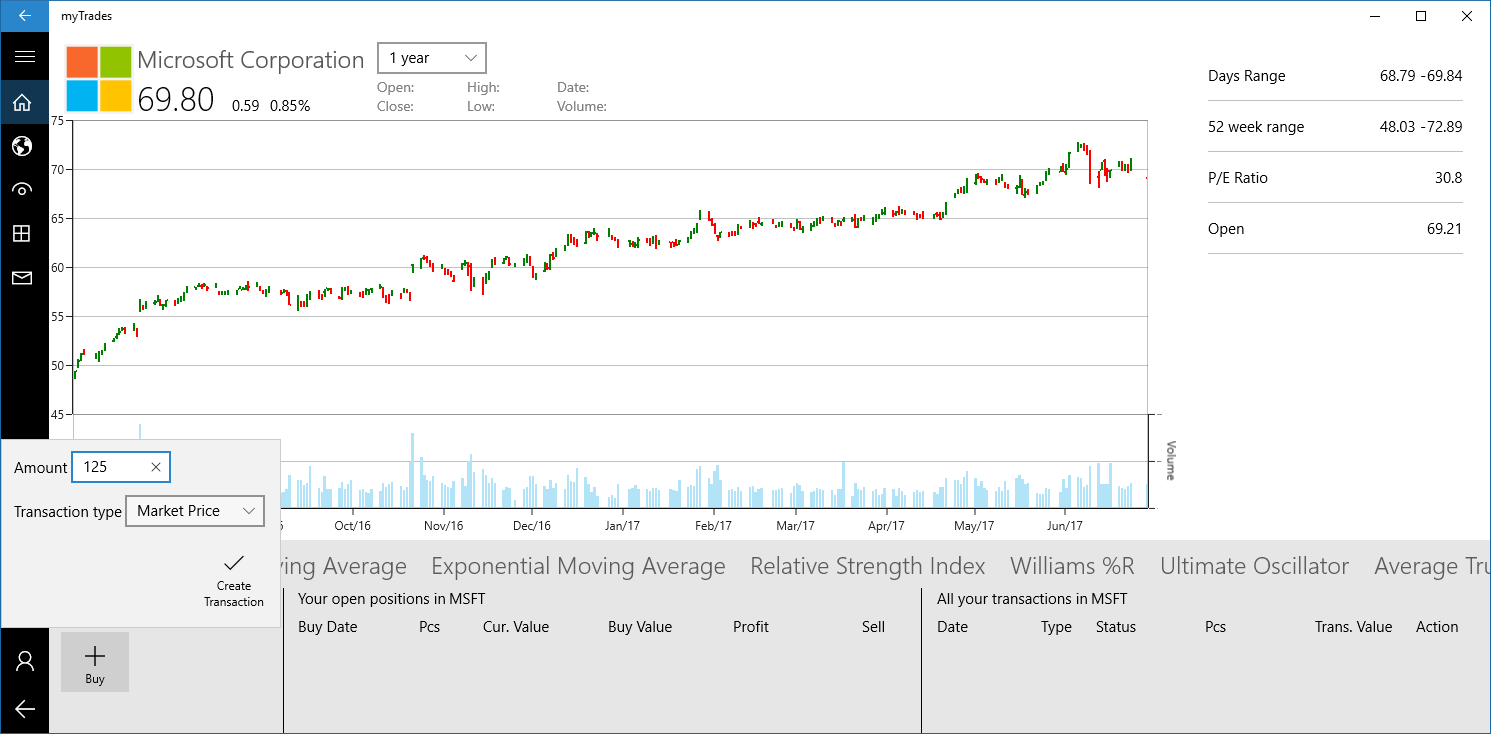
How to sell virtual stocks?
If you select a company which you own stocks from then these will appear below the chart. Here you can start sell transactions. Similar to the buy transaction this ca be either a maker price or a limit transaction.

How to see transactions? And cancel pending transactions?
You have an overview of all your transactions under the Simulation menu. Furthermore, you see the transactions for a given company under the chart and you can also cancel pending transaction here.
Is there an overview for my portfolio?
Yes, this is under the Simulation menu.
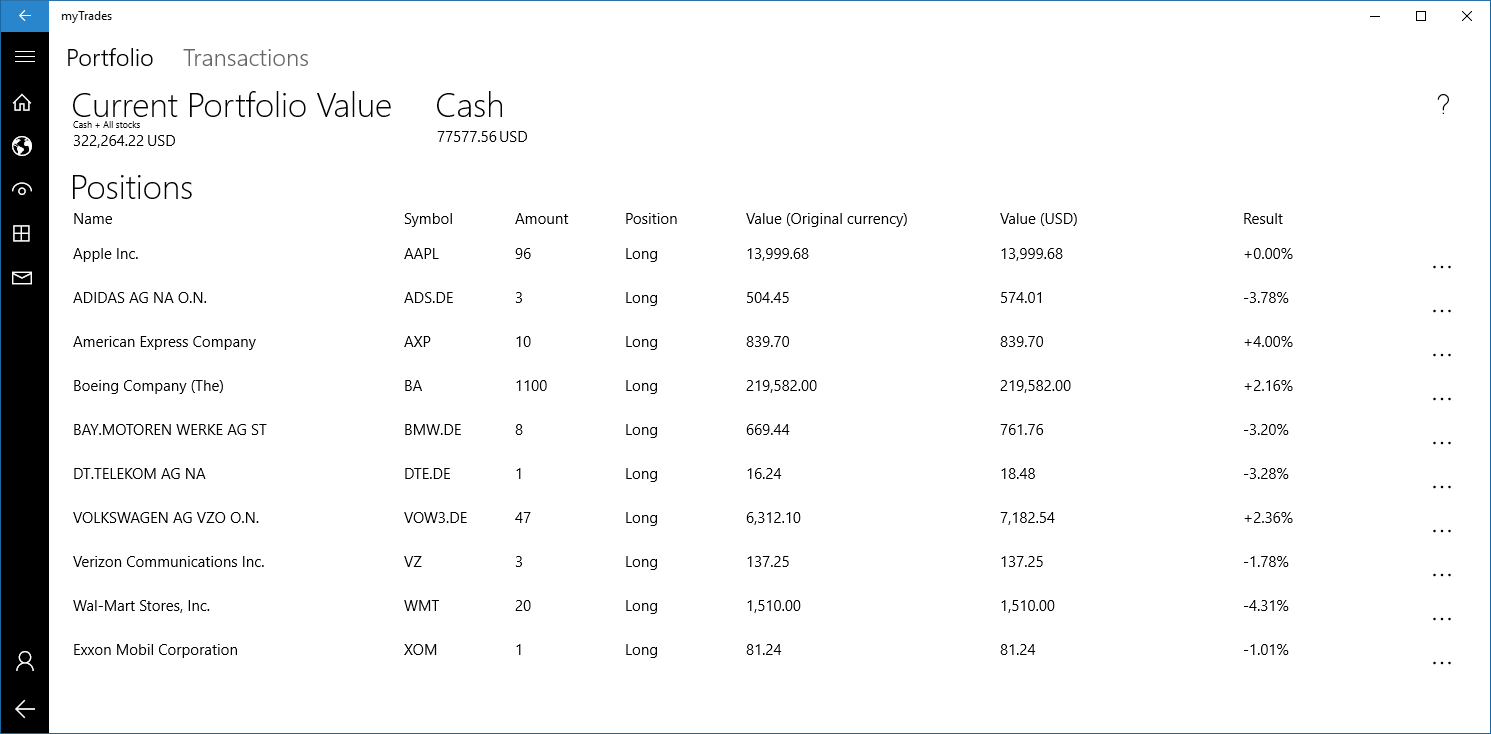
I hope you will find this feature useful. We are happy to receive feedback, you can contact us here via the contact form.